Accounting software continues to evolve decade after decade. It started out as one big massive complicated set of programs that only large companies could afford. Today, cloud accounting is the modern solution, and today’s accounting systems are designed to meet the core requirements of most businesses rather than doing everything.
Enter apps. Apps are the add-ons to accounting systems that can enhance functionality, and there are now literally thousands of them. In this article, we’ll look at some of the major categories of apps in the accounting marketplace.
Payroll
Probably the most common add-on to accounting systems is payroll. There are many payroll providers in the U.S. and Canada, including Intuit, ADP, Insperity, Paychex, Ceridian, and Nethris. In the small business space, Intuit, ADP, Paychex, SurePayroll, and Gusto are names you’ll see.
The payroll space includes other related offerings, including support for human resources functions, where you have Gusto and Zenefits, related payroll functions such as workers compensation, where you have AP Intego, and time tracking, where you have TSheets and many more options.
Selling, Collections, and Invoicing
Retail and other businesses will likely have a separate point of sale system consisting of a cash register to ring up sales and a payment collection process to take credit cards, cash, and other forms of payment.
Ecommerce businesses will have an online shopping cart connected to a gateway and a payment processor, and in turn, your bank.
Field service businesses may have a mobile point of sale system connected to a field service system like Jobber or ServiceTrade that lets them create quotes, present invoices, and collect payments.
Service businesses may use an invoicing system that may or may not be connected to time tracking if hourly billing is used. A calendar system might be connected in the case of coaches, hair stylists, massage therapists, and the like.
There are micro apps such as one that will connect your accounting system to Stripe, and major systems that do several of the above functions.
Cash Flow
There is a multitude of cash flow and accounts receivable collection apps that hep you get paid faster or start collection processes when you don’t. This category also contains lending apps in case you need a business loan.
Accounts Payable and Expense Management
On the expense side, there are apps to help you with entering, matching purchase orders, invoices, and shipping documents, approving, and paying bills. For businesses with a large volume of expense reports submitted by employees that need approval and payment, apps like Expensify, Concur, and Tallie are available.
Inventory
For businesses with inventory, there are several inventory apps that will manage the inventory and ordering process. Other apps will help with bar code functions, labels, and shipping.
Data Entry and Document Management
Apps like AutoEntry, ReceiptBank, and HubDoc will transform a cell phone photo of a receipt into a transaction in your accounting system with very little human intervention. Document management apps will help you stay compliant with the document requirements of the IRS, CRA, and other tax authorities.
Other apps like ScanWriter and Transaction Pro Importer can bring transactions into your accounting system from paper documents and other files.
Connectors
Apps like Zapier are available simply to connect one accounting app to another. For example, A2X brings Amazon data into QuickBooks.
Reporting
Dozens of apps are available to help you enhance your reporting, create a dashboard of metrics, plan a budget, or present a graphical view of your financial and non-financial key performance indicators. These include Fathom, Corelytics, LivePlan, Spotlight Reporting, and Qvinci, to name a few.
If you have a function in mind that you wonder if your accounting system can meet, give us a call and we’ll be happy to discuss your options. There’s an app for just about anything these days.
If you haven’t looked recently, there is a whole new world out there designed for our convenience. One of these conveniences is food delivery. This industry has changed so much that it deserves a fresh look.
No longer do you need to go out for lunch if you are having a busy day or just need to stay in the office for any reason. You can simply order lunch on your cell phone, and it will be delivered approximately 45 minutes later to your door.
There’s an app for that
It used to be that you could only get pizza or Chinese food delivered, but those days are over. Some restaurants will deliver directly, but there is an easier way. Food delivery apps such as GrubHub will let you order from hundreds of different restaurants in your area while they send a driver to collect it and deliver it to your door.
How much will it cost me?
First, ask yourself how much you are worth per hour to your company. Or, if you will get home earlier because you don’t have to go out for lunch, ask yourself what the value of spending more time at home or with your family is worth to you.
Besides the cost of food, you’ll pay a delivery fee of $0 to $5 and a tip for the driver. When you factor in the cost of your time, gasoline, and wear and tear on your vehicle, using a food delivery company is a no-brainer. Not only will you be helping yourself, you’ll be helping a hard-working driver, too.
What are my options?
The specific options in your location will vary, but some of the companies that are offering food delivery services include:
- GrubHub and Seamless
- DoorDash
- Eat24
- Postmates
- Caviar
- UberEats
- Delivery.com
- Amazon Prime Now
All you need to do is download the app, set up an account, choose a restaurant, and order your food. You can also order from your PC or Mac using a browser and visiting their website.
Try these food delivery apps, and while you’re at it, treat the entire office to a meal.
If you spend a lot of time online using a web browser to view web sites or to work in online applications, then you may benefit from knowing these wonderful features about your browser software.
Bookmarks
All browsers support bookmarks, and hopefully you are already using this powerful feature. Which web pages do you need to visit on a daily basis? Those should be ones that have a place on your browser’s bookmark bar. Look for your browser menu to find the bookmark commands you can use to set them up.
Avoid bookmarking your bank, brokerage, and credit card web pages for security reasons, but most everything else is fair game and will save you a lot of time.
Browse Incognito
Need to browse privately? Many browsers offer incognito browsing which disables browsing history and the web cache. Find this command in your browser menu.
People
Roughly two-thirds of the population use Google Chrome as their browser, and the People feature is unique to Chrome. If you have a situation where you have multiple accounts with one software provider, Chrome allows you to have an entirely separate browser session going on for each person.
Let’s say you’re a social media consultant and manage the Facebook accounts for ten clients. You can set up a “person” in Chrome, one for each client. You then can have ten browser sessions going for each of your clients without having to log out and log back in to each Facebook account.
Do you volunteer at a nonprofit where you manage accounts for them? Set them up as a new person, and you can log in to all of their accounts without impacting yours.
Pretend that different departments of your business are separate people. Set up Accounting as a person in Chrome and log in to all of your accounting apps. Or set up Marketing as a person and log in to all your marketing and social media apps using this person.
Set up a different bookmark bar for each person, pouring rocket fuel on your time savings and decluttering you bookmark bars at the same time.
Set up a new person using the Manage People section in Settings. Toggle between People by using the button on the tab bar at the top right of your screen just to the left of the Minimize command.
Extensions
Many browsers have extensions or plug-ins which expand the functionality of the browser. Here are couple of favorites.
- Gmail Offline – allows Gmail users to view their email when they don’t have an Internet connection.
- AdBlock Plus – tired of ads popping up? Get this extension to thwart them.
- Momentum – provides a customized, motivational dashboard with weather, time, and daily to-do items.
- Pocket – allows you to save articles and other content to read later or on your other devices.
Many of the software apps you use every day also have Chrome extensions you can use. Pinterest, Evernote, your anti-virus software, Hootsuite, and others have extensions you can check out and install.
Try these tips to learn your browser software better and become more productive while navigating the web.
Did you ever want a secretary that could answer questions all day? While Amazon’s Echo product can’t fetch coffee, it can perform all sorts of digital tasks that come up in daily life at work and at home.
The Echo Dot looks like a small speaker that sits on your desk or table or in your car. It’s enabled with voice recognition and can be integrated with hundreds of apps. Its voice, named Alexa, can answer questions, spend money, play games, control components of your house, play music, and act as an alarm clock. And that’s just for starters.
Alexa listens to your voice and responds. A few of the questions that Alexa is capable of answering correctly include:
“Alexa, how old is Matt Damon?”
“Alexa, where is the closest sushi restaurant?”
“Alexa, could you order a stapler from Amazon?”
“Alexa, open Amex.”
“Alexa, set a timer for 20 minutes.”
“Alexa, order a pizza.”
“Alexa, play music by Lorde.”
“Alexa, what’s on my calendar?”
With additional integrations, Echo can control room temperature and turn on lights. Echo’s range is one room in the house, and the biggest Echo fans have more than one in their house and one for the car.
Echo can be used for business or personal needs. Where it comes in for business is to give you insight in how your business ranks in voice search results. Ask Echo about your business by asking it to find a business similar to yours. For example, if you run a hair salon, ask Echo to find a hair salon. Does it mention yours or your competitor?
Echo can save you time, amuse your employees, and help you gain marketing insights into your business.
In the last year, chatbots have exploded. A chatbot, short for chat robot, uses artificial intelligence to imitate a conversation with people. One place they have exploded is the Facebook Messenger app, which is a free instant messaging platform.
To get Facebook Messenger, you can download the app on your smartphone or go to https://www.messenger.com on your PC or Mac in any browser.
In Messenger, a chatbot looks just like a person. All you need to do to connect to a chatbot is to go to the People section and enter the name of the bot you want to connect with. Typically, there will be a Get Started button. The bot may ask you some setup questions such as your time zone, city, or topic preferences.
Bots can do many things. There are bots to deliver the news daily (Chat Newswire), bots that entertain and play games, bots that help you find recipes and restaurants, bots that improve your productivity, bots that help kids with their homework (Christopher Bot), and even a bot that connects with QuickBooks (Freelanzr).
Each bot works a little differently. In general, you will receive a welcome message, then the conversation will begin. The bot will prompt you to ask a question, enter a phrase or a word, or select from a group of horizontal button choices.
Bots are useful for your daily routine. You can get daily news, weather, reminders, and tips. If you are stuck standing in line somewhere, riding public transportation, in an Uber or taxi, or experiencing other downtime, you can have several conversations with your bots to pass the time.
If you don’t know of any bots or wonder about a bot that does a specific thing, there are lots of bot directories available. To get you started, here is one bot list: https://botlist.co/.
The cool part is you can design your own bot for your business which can be fun for customers. The Facebook Messenger platform is open, and you can find out more about how to create a bot here: https://messengerplatform.fb.com/.
There are more platforms for chatbots besides Facebook Messenger, including Twitter, Android, Slack, and Amazon Echo, to name a few that you can explore if you don’t care for Messenger or Facebook.
It’s still early for bots. The effectiveness of the bots depends on how well they are designed as well as how much time the user spends learning how to work with the bot. Try connecting with a couple of bots to see if they will be productive for you. If nothing else, your kids will love the game bots while they are standing in line with you.
Do you ever need to collect information from your customers? There are many ways to do it: a form in Microsoft Word®, a fillable PDF, and a Web form are all very common. Less common but slicker than the rest is the option of using Google Forms.
You’ll need a Google ID, and most people use their gmail account for this. Go to Google Drive from your menu, or you can access it from this URL: https://drive.google.com.
In Google Forms, you can have customers complete a line or paragraph of text, select from multiple choice, check a box, select from a dropdown, rate an item on a linear scale, or enter a date or time. To design the form, decide what questions you want to ask your customers.
Start creating your new form by clicking the button labeled New in the top left corner of the screen and select More, then Google Forms.
Title the form by typing over Untitled Form. Your first question is already formatted for you. Multiple choice is selected, and you can change the question type by clicking the arrow on the right side of the Multiple Choice option. Over on the left, you can type your first question or label. Let’s say you need to know their name, so you would enter “Name” in the field and change the question type to Short Answer.
To add a field, click the plus sign on the vertical menu to the right of the form. Repeat this until you have all your form fields entered. If you need to add instructions, choose the TT option on the vertical menu just below the plus sign. You can also add images, video, and sections to your form using this menu.
Clicking the Send button allows you to email the form, get a link (click the chain icon), or add it to a web page (click the <>).
There are dozens of options and settings for your form. You can change colors (palette icon at top right), preview your form (eye at top right), or modify your settings (gear icon). The three vertical dots at the top right provide more functions. If you need a team member to access the responses or edit the form, you can Add Collaborator from this menu. You can even turn the form into a quiz.
Once people start submitting their answers, you can review them by clicking the Responses tab at the top of the form.
Google Forms are versatile, professional-looking, and best of all, free. Give them a try next time you need to collect information from your clients.
Have you ever wished you didn’t have to buy yet another server? Do you have to delete old files on your hard drive to make room for new ones? If disk space is an issue in your company, the good news is there may be a better and cheaper way: cloud storage.
You might think cloud storage is only for large companies, but it’s surprisingly easy to use no matter whether you have a full technology department or you simply call your neighbor when your PC starts doing something strange.
One such vendor is Amazon with their S3 product in their AWS or Amazon Web Services division. The three S’s stand for Simple Storage Service. It works just like your PC’s hard drive. Think of a filing cabinet where only you have the key to all your business’s private files. Instead of folders (or file drawers), Amazon calls them buckets, and instead of files (or Pendaflex®), Amazon calls them objects. Once you set up your account, you can create buckets and upload your files as objects in the cloud.
If you have large files like video files, old records you need to keep for tax purposes but don’t access any more, or just a need for more disk space, this service is perfect. Amazon charges three cents per GB monthly, which is much cheaper than an additional server, website hosting rates, or even external disk drives.
There are many options beyond basic storage, including who can access your files. You can also use it to store data used in programming and there are developer guides for companies that have that need. The S3 product is not designed to be used to share files like a DropBox-type product although you can make certain files publicly accessible. The S3 is also much cheaper than file-sharing products as well.
You can check out the S3 product here: https://aws.amazon.com/s3/
Get smart about storage options and you’ll save a lot of money down the road.
Slack is a relatively new collaboration tool that is designed to cut down on emails among team members and boost productivity. It provides messaging by topic or channel so that threads of communication can be streamlined and accessed easily.
Slack is a searchable messaging portal that allows document sharing from a team member’s computer or integrated apps such as Google Drive, DropBox and more. Slack has 300,000 paid accounts and 1.1 million active users per day. There is a free option.
Once all your team members are in Slack, they can create channels and have conversations within the channels. Channels can be organized in any way you want, such as by:
- Departments
- Projects
- Clients
- Locations
- Trips
- Office talk
Channels can be made public within your team or private.
You can also direct-message anyone else in the group so two or more team members can have a private talk. Conversations can be followed on any device – computer, tablet, and phone.
You can add documents to the message stream so team members can review and make comments. These documents can come from your local computer or one of the 900 integrated apps. And the messages are searchable to boost efficiency.
If you’re looking for a tool that reduces the number of emails across team members, try out Slack at slack.com.
Keeping a to-do list is a great way to be productive, avoid having things fall through the crack, and unclutter your brain. How you maintain your to-do list varies: some people use pen and paper because they love the feeling of crossing tasks off, others use Excel or Google documents. Still others might try Evernote.
If all of those still have you feeling unorganized, then you’re in luck. There’s a whole new genre of apps to automate your to-do list. Here is a list of things to consider:
- Would it be great to access your to-do list from any device?
- Do you need subtasks?
- Would you like to set priorities and due dates?
- Do you want notifications or reminders?
- Do you want to share tasks with others?
- Do you have repeating tasks that need to be handled differently?
- Do you need to be able to make comments or notes for each task?
- Would it be nice to forward an email to your to-do list and just have it logged?
- Do you want to be able to print your to-do list?
- Do you want to be able to set hash tags, filters, and labels for each task?
Once you’ve thought about your requirements, now you can look for an app that meets it. Here are two to get you started:
- ToDoist.com
- Wunderlist.com
If those don’t work out, Google “to-do list apps” and you’ll have a bevy of selections to choose from. These to-do lists will work for not only business projects but also major life projects like weddings, vacations, and more.
Try these new to-do list apps and let us know what you think.
Do you need to get data from one app to another? If so, it’s time to check out Zapier.
You might be moving data manually from, let’s say, your shopping cart to your CRM or from Evernote to Google Docs, or something like that. Zapier allows you to automate the process with what they call a Zap.
In the Zapier app, click Make a Zap, and you’ll see two dropdown menus: Trigger app and Action app. Your trigger app is the one where the data is stored and your action app is the one where you want the data to be moved to.
Continuing the shopping cart example above, you would choose your shopping cart app as the trigger app. Zapier support BigCommerce, Ontraport, Infusionsoft, Shopify, Magento, and more. It will then ask you for details about the transaction and the type of data you want to port over. Your action app will be your CRM, and Zapier supports dozens of them. It will ask you for your user ID and password for each application and some more specifics about the type of data you want to transfer.
You can run your zap one time or every fifteen minutes, depending on the nature of your data transfer. Here are some ideas to get your creative juices flowing:
- From Evernote to Google Calendar, add an event.
- From your blog to Facebook, post your latest blog entry.
- Create QuickBooks Online sales receipt from PayPal
- Create QBO customer from Salesforce (or other CRM)
- Create Constant Contact contact from QBO customer
- And several thousand more combinations!
The admin time you will save will amaze you. Data entry and moving data around is truly becoming a thing of the past. You can go to Zapier.com and create a free trial. There is a charge for a larger number of zaps.
And, as always, if you’d like our help, please reach out.
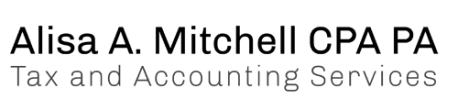 Alisa A. Mitchell CPA PA
Alisa A. Mitchell CPA PA